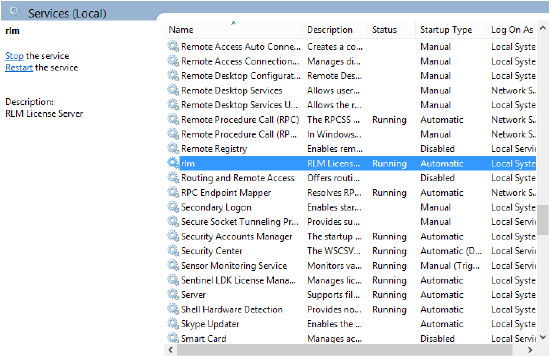
In a Windows environment, the Vectorworks Site Protection Server is installed as a Windows service. This functionality automatically launches the server when the machine boots up, and keeps the server running as long as the system is up and running.
The recommended way of stopping or starting the service is simply to use the System Menu commands, Control > Stop and Control > Start.
Since the Vectorworks Site Protection Server is registered as a Windows service at installation, the following options allow you to stop or start the Vectorworks Site Protection Server as a Windows service.
To control a Windows service, you must launch the server as an Administrator.
~~~~~~~~~~~~~~~~~~~~~~~~~
1. Follow the steps described in Shutting down the ISV server to shut down the ISV server.
2.Open the Windows Control Panel.
3.Navigate to the Services dialog box, and search for rlm. Double-click on it to open the Properties dialog box.
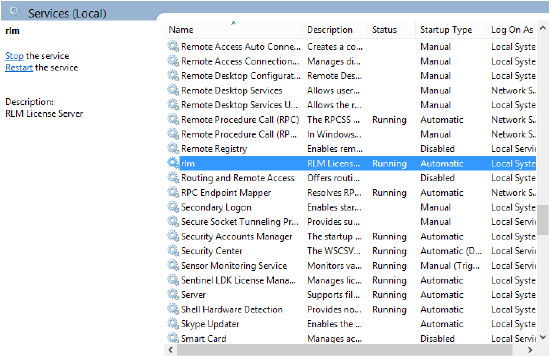
4.Click Stop under Service Status to stop the service.
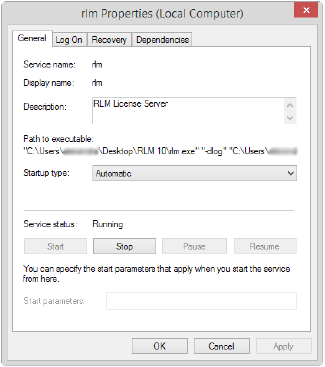
~~~~~~~~~~~~~~~~~~~~~~~~~
Restarting the Windows service
1. Open the Windows Control Panel.
2.Navigate to the Services dialog box, and right-click on rlm.
3.Click Restart from the context menu.
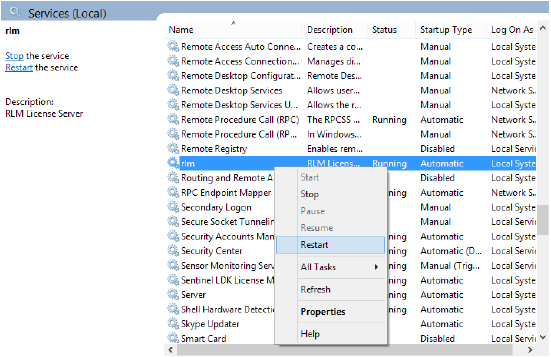
Set up the service to unblock the firewall when launching the Vectorworks Site Protection Server.