 Setting cable preferences
Setting cable preferences Setting cable preferences
Setting cable preferencesSet the cable preferences prior to inserting cables in the drawing. Setting the spare cable lengths and selecting a cable set ensures that all cables are placed in a similar way that works with the needs of the venue.
Command |
Path |
Cable Preferences |
Spotlight > Preview Features |
To set the cable preferences:
1. Select the command.
 Click
to show/hide the parameters.
Click
to show/hide the parameters.
2.Specify the settings for cable objects.
Tool |
Tool set |
Cable Area
|
Preview |
It can be very useful to set different cable preferences for different areas and even layers of the drawing. In particular, different cable sets and other default parts settings may apply to different areas of a venue. Different teams (lighting, sound, power, video, and so on) have different requirements depending on discipline and location. Different parts of the venue can require varying amounts of slack in the cables. Define the settings in an area with the Cable Area tool.
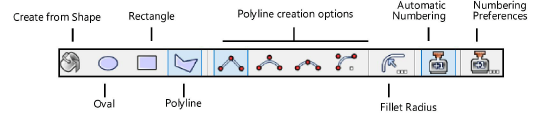
Mode |
Description |
Create from Shape |
Converts an existing polyline, polygon, rectangle, circle, or arc to a cable area and applies the current preference settings |
Oval |
Creates an oval-shaped cable area |
Rectangle |
Creates a rectangular cable area |
Polyline |
Defines the cable area with a polyline; select a polyline creation option |
Polyline creation options |
Selects the method for drawing the polyline upon which the object is based; see Polylijnen tekenen |
Fillet Radius |
For Arc Vertex polyline mode, enter the fillet radius |
Automatic Numbering |
Enables automatic numbering of cable areas as they are placed |
Numbering Preferences |
Set the default parameters for automatic numbering of cable areas |
To define an area of cable preferences:
1. Click the tool. From the Tool bar, enable Automatic Numbering if desired, and specify the Numbering Preferences. See Automatic numbering preferences.
2.Do one of the following:
● Draw a closed shape using basic tools (see Basisvormen). Click Create from Shape mode from the Tool bar, and click on the existing shape.
● Select a drawing mode from the Tool bar, and draw the cable area shape.
3.From the Object Info palette, click Settings.
The Cable Area Settings dialog box opens.
4.Define the preferences that apply to the area; see Setting cable preferences.
5.Enter a Location name for paperwork. To restrict the cable area to the current layer, select Only apply to objects on this layer from the Object Info palette.
Use the Reshape tool to change the shape of the cable area; double-click on the cable area to activate the Reshape tool, or right-click on the object and select Edit Path. Split the cable area with the Split tool.
~~~~~~~~~~~~~~~~~~~~~~~~~