 Inserting
pipe-and-drape assemblies
Inserting
pipe-and-drape assemblies  Inserting
pipe-and-drape assemblies
Inserting
pipe-and-drape assemblies Mode |
Tool |
Workspace: Tool set |
Modes for the Polylijn |
Soft Goods
|
● Designer: Detailing ● Spotlight: Event Design |
The Soft Goods tool creates pipe-and-drape assemblies typically used in event planning, such as when creating temporary booths in a convention center. To draw a pipe-and-drape assembly, either use the Soft Goods tool, or create a polyline and then select the Create Objects from Shapes command (see Creëer objecten op basis van vormen).
To display hanging points for soft goods objects, enable Hanging Point Classes in the Braceworks preferences (see Braceworks preferences).
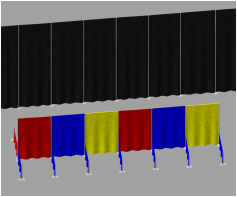
1. Click the tool and the creation mode.
2.Click Preferences to open the object properties dialog box.
3.Select Pipe-and-Drape from the Function list, and specify any other default parameters for this session. The parameters can be edited later from the Object Info palette.
4.Click to set the soft goods object’s start point.
5.Click to set the end of the segment and the beginning of the next. Continue drawing segments in this manner until the pipe-and-drape assembly is complete, and then double-click.
Once created, the soft goods object can be edited by selecting the object, and then selecting Modify > Edit Soft Goods. Reshape the soft goods polyline with the Reshape tool; click Exit Profile to return to the drawing.
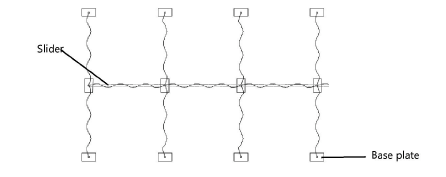
 Click
to show/hide the parameters.
Click
to show/hide the parameters.
To create an opening in the pipe-and-drape assembly, edit the vertex parameters from the Object Info palette. Select the vertex prior to the opening as described in Controlepunten van objecten aanpassen, and then click Hide Next Edge.
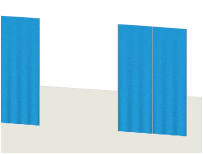
~~~~~~~~~~~~~~~~~~~~~~~~~