 Inserting
a television object
Inserting
a television object  Inserting
a television object
Inserting
a television object Mode |
Tool |
Tool set |
Modes for Het gereedschap ‘Plaats symbool’ |
Television
|
Event Design |
The television object simulates CRT and flat screen televisions.

To insert a television:
1. Click the tool and the insertion modes.
2.Click to place the object in the drawing, and click again to set the rotation. The first time you use the tool in a file, a properties dialog box opens. Set the default parameters. The parameters can be edited later from the Object Info palette.
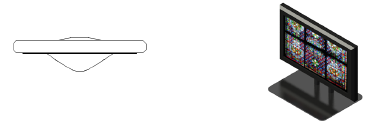

 Click
to show/hide the parameters.
Click
to show/hide the parameters.
Parameter |
Description |
TV Type |
Select the type of TV: flat panel, CRT, or CRT curved |
Screen Aspect |
Select the aspect ratio of the screen: 4:3 (Standard) or 16:9 (Wide screen); curved CRT screens cannot have a 16:9 aspect ratio |
Casing |
Select the television model from a library; available models depend on the selected TV Type and Screen Aspect |
Size |
Displays the television size |
Width (image) |
Displays the width of the screen image area |
Height (image) |
Displays the height of the screen image area |
Show Coverage Zone (2D only) |
Indicates the viewing area based on the screen size; observers within the area should be able to see the screen
|
Zone Reference |
Calculates the coverage zone based on screen width, height, or diagonal measurement |
Max Horiz. Angle/Max. Vert. Angle |
Indicates the maximum viewing angle of the screen horizontally and vertically, relative to dead-on |
Viewing Height |
Enter the height of the average viewer when watching (likely, a seated height) |
Near Multiplier |
Specifies the multiplier of the reference dimension to determine the extent of the near coverage zone |
Far Multiplier |
Specifies the multiplier of the reference dimension to determine the extent of the far coverage zone |
Edit Screen Image |
Opens the Edit Screen Image dialog box to select the image for screen display |
Screen Image |
Displays the name of the current screen image |
Add Adjustable Stand |
For flat panel televisions, adds a stand to the screen casing |
Stand Height |
Specifies the height measurement from the base of the stand to the bottom of the screen casing |
Wattage |
Enter the required wattage, for power consumption calculations and reporting |
Note |
Adds a note, which can be placed in the drawing with the Text Options |
Text Options |
Opens the Text Options dialog box, to enable the display and format the text of labels |
Default Text Positions |
Restores text labels to their default positions |
Opens the Classes dialog box, to specify class naming for the various portions of the television. This allows portions of the television to be set to visible, grayed, or invisible. Use the standard class, select a class from the list of classes present in the drawing, or create a new class. Select <Television Class> to place the television element in the same class as the television. ● Class Prefix: Specifies an optional default root class naming standard for all television parts; click Assign Default Classes With Prefix to begin all television class names with the prefix, so that they are sorted together. ● Assign Default Classes With Prefix: Sets the class names for all television elements to the standard, using the Class Prefix if there is one. ● Television elements: For each portion of the television, specifies the class name standard; the class names shown here are applied to the elements. |
|
Update |
Updates the object when changes have been made to the Object Info palette parameters |
Hanging Point |
Select the whether to use a top, middle, or bottom hanging point |
Load Information |
A television is considered a point load in Braceworks calculations; if the insertion point is on a rigging object, it is considered to be a load on that structure. Load information is used for Braceworks calculations and reports (Braceworks required). |
Include in Calculations (Braceworks required) |
Includes the television in Braceworks calculations; deselect to exclude the television from participating in structural calculations |
Load Group Name |
The load category is always Video for video screen objects |
Load ID |
Enter a unique ID for the load for informational use in reports |
Load Name |
Identifies the object in load calculations |
Total Weight |
Enter the total weight of the object |
~~~~~~~~~~~~~~~~~~~~~~~~~
Setting the image on the video screen
Formatting video screen object labels
Concept: Attaching loads to rigging objects
