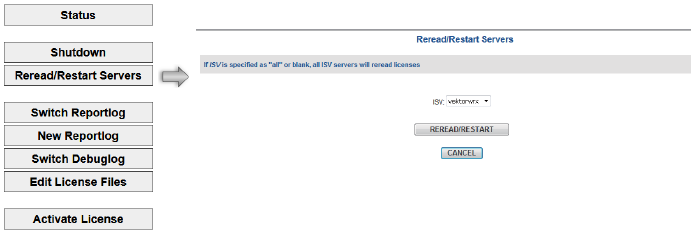
If the license file changes or options have been added or removed, you can reload the license file and refresh the options. If the ISV server was shut down, it can be restarted.
The ISV server automatically reloads all license files daily at midnight.
To reload the current license information or restart the ISV server:
1. Select Control > Restart from the site protection System Menu.
Alternatively, click Reread/Restart Servers from the main Server Administration screen.
The Reread/Restart Servers screen opens.
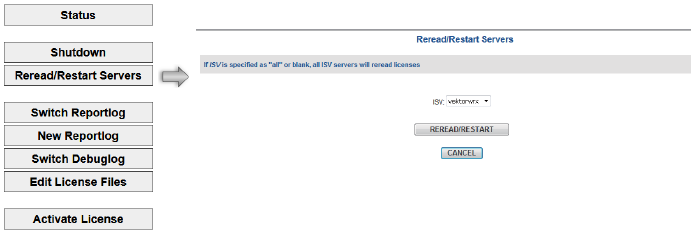
2.Select vektorwrx from the ISV drop-down list, and click REREAD/RESTART.
If the ISV server is running, the license information is reloaded. If the ISV server was shut down, it is restarted (the license file is reloaded at that time).
Selecting “-all” from the ISV drop-down list restarts all software managed by Reprise License Manager, not just the Vectorworks server software.
~~~~~~~~~~~~~~~~~~~~~~~~~
Shutting down the ISV and RLM servers is accomplished most conveniently through the Control Site protection System Menu. Alternatively, use the steps provided here.
Normally, the RLM server does not need to be shut down. It should only be shut down if the system becomes unstable.
Shut down the ISV server first.
If the Terminal window is active, access the Terminal and press Ctrl+C to shut down the process. Alternatively, you can use the Activity Monitor for the shutdown.
To shut down the RLM server using the Activity Monitor:
1. Shut down the ISV server.
2.Select Application > Utilities, and launch the Activity Monitor.
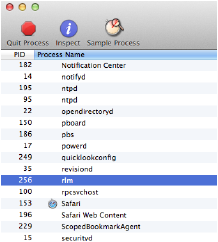
3.Select rlm from the list of processes.
4.Click End Process. Confirm that you wish to end the process by clicking Quit.
If the server was installed as a registered Windows service, see Stopping the Windows service and shut down the Windows service.
If the license server was not installed as a registered Windows service, then go to the DOS prompt, and press Ctrl+C to shut down the process and close the prompt window.
If you started the server from the Command Prompt when you created a Debug log or changed a port number, go to the Task Manager and shut down the process, or from the Command Prompt, execute this command to shut down the process:
./rlmutil rlmdown RLM